With the release of 2024.1, we added general performance improvements and new scheduling features, Single Sign-On improvements, updates to event handlers, and more.
For more information about the features highlighted below, visit your MINT manual or see the video.
- Direct Single Sign-On Login (Desktop)
- Changed Confirmation for Deleting Objects
- Schedule From Scheduling Option
- Use First Solution (Complete Assignments & Manage Resources)
- Show Qualified Resources Slot Group (Some Event(s) Canceled)
- Resource System Event Handlers
- Support Binary for Web Service Called Event Handlers
- Continue Loop Action
- Copy File Action
- Search Text Within the Find Organization Nodes Dialog
- Bulk Edit Property Patterns
Direct Single Sign-On Login (Desktop)
The feature:
- Directly log into TMS Desktop with Single Sign-On (SSO)
How you can use it:
Previously, users with Single Sign-On (SSO) enabled had to access the desktop app by first logging into and opening the app through the WebPortal. Now, SAML SSO will be supported natively on the desktop (open your saved JNLP file), saving time and effort when logging in.
Changed Confirmation for Deleting Objects
The feature:
- No longer enter your password when deleting objects
How you can use it:
Instead of entering your MINT password to confirm an object delete, you’ll now input a text prompt. For Single Sign-On users who don’t use their MINT password, this change will streamline the deletion process.
Schedule From Scheduling Option (Complete Assignments & Manage Resources)
The feature:
- Set a Schedule From date/period when scheduling (Complete Assignments & Manage Resources)
How you can use it:
In conjunction with the Schedule Until field, you can use Schedule From to define a period and the system will exclusively schedule resources within slots that fall within that period. This ensures changes are only made to the period (e.g. month), you’re working on, cutting down on manual work and errors.
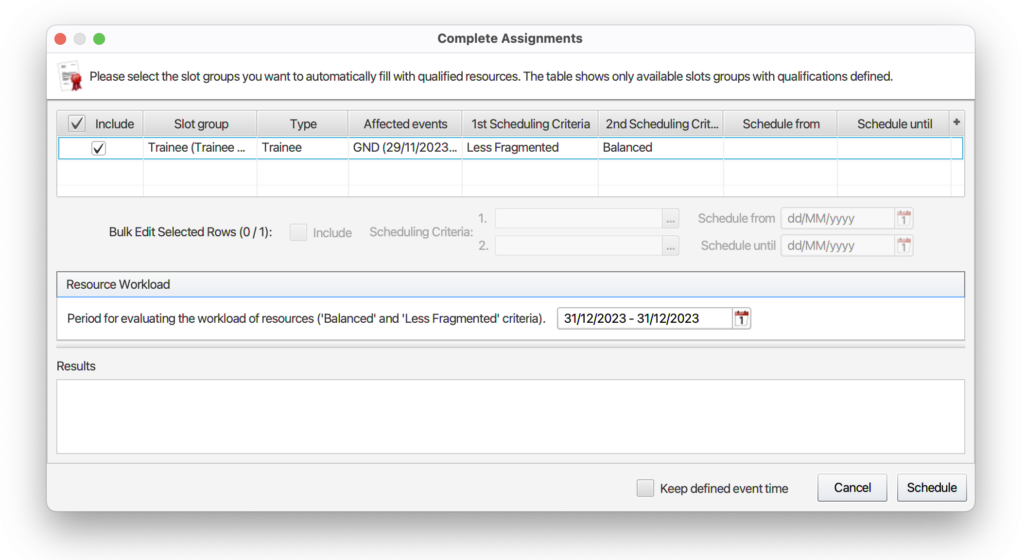
Use First Solution (Complete Assignments & Manage Resources)
The feature:
- Stop searching for a different scheduling solution and schedule with the first solution found (Complete Assignments & Manage Resources)
How you can use it:
The First solution found checkbox was recently implemented when scheduling projects to tell the system to apply the first solution with all the slot groups filled and avoid additional processing for better solutions based on scheduling criteria. Now, you can also use this option from the Manage Resources or Complete Assignment dialogs.
Show Qualified Resources Slot Group (Some Event(s) Canceled)
The feature:
- Show qualified resources to assign when one of the event associated with a slot group is canceled
How you can use it:
To avoid expanding and searching a slot group in a project to find the applicable instance, you can use the Show Qualified option when one of the events has been canceled.
Resource System Event Handlers
The feature:
- Trigger event handlers when resources are created, edited, or deleted
How you can use it:
These new resource events can help automate onboarding processes, ensure accidental resource deletion doesn’t go unnoticed, and more.
Support Binary for Web Service Called Event Handlers
The feature:
- Receive data in binary form
How you can use it:
Web Service Called event handlers will now support receiving data in binary form, instead of just text format. This expands the event handler’s functionality to include receiving PDFs, Excel files, and more.
Continue Loop Action
The feature:
- Conditionally skip an event handler iteration
How you can use it:
You can skip an iteration when, for example, an error occurs with the event handler. Configure the Execute This Action Only If property of this action instead of populating the same property for every action in the loop.
Copy File Action
The feature:
- Copy files in your FTP using event handlers
How you can use it:
The new Copy File action can be used to create a copy of a file in a new location using an event handler. This functionality was previously only available through a workaround. This action will help users streamline their event handlers and improve system performance.
Search Text Within the Find Organization Nodes Dialog
The feature:
- Search text within the Find Organization Nodes dialog
How you can use it:
To allow more complex searching and enable users to easily find their needed node, we implemented the search text function (already implemented for some other tree types) within the Find Organization Nodes dialog.
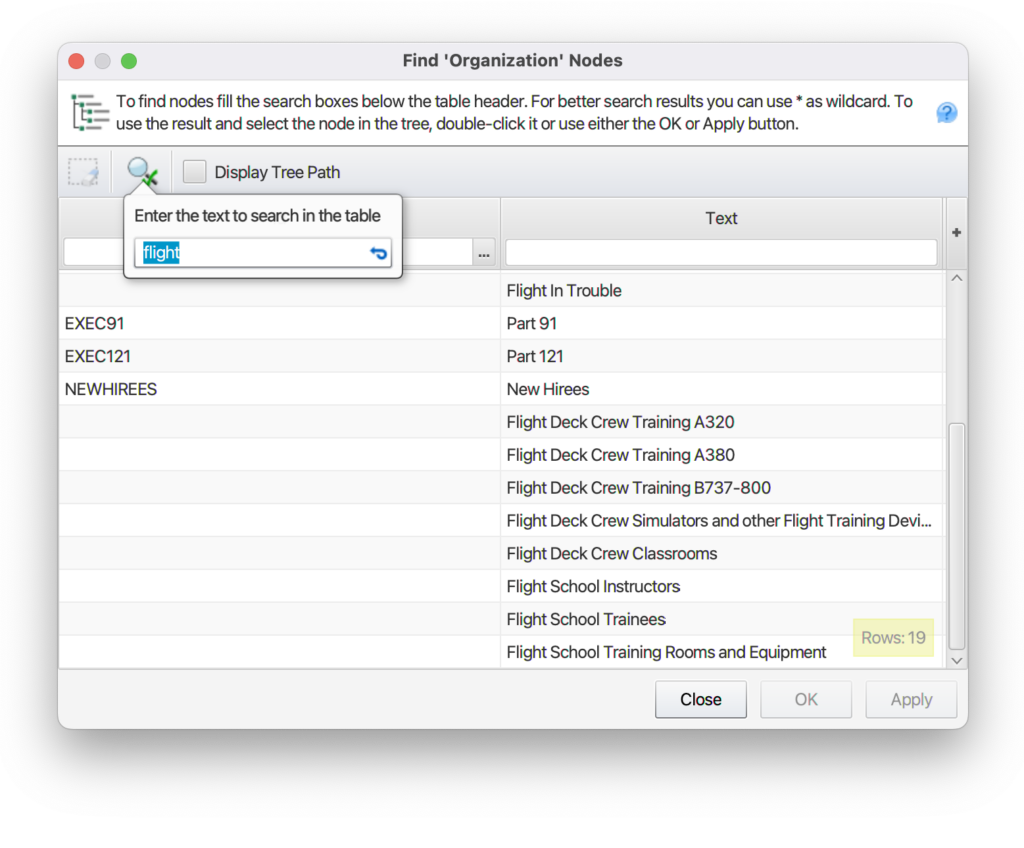
Bulk Edit Property Patterns
The feature:
- Set patterns for properties in bulk
How you can use it:
When doing a bulk edit on a property with the same activation and pattern value as the other entities selected, you can now set a pattern for that property in bulk.
